|
|
|
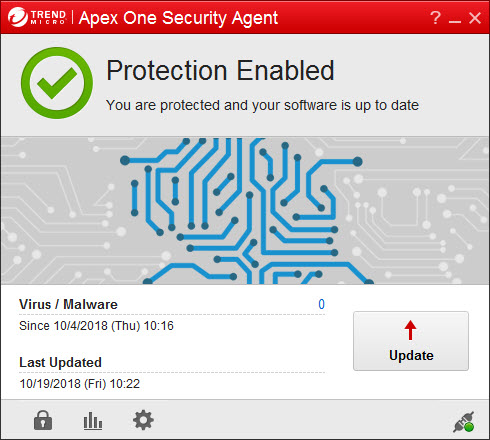
|
Icon
|
Status
|
Explanation and Action
|
|
|
Protection Enabled: You are protected and your software is up to date
|
The software is up-to-date and running properly. No action is
required.
|
|
|
Protection at Risk: Contact your administrator
|
The Predictive Machine Learning feature is
not functioning properly.
|
|
|
Partial Protection: Contact your
administrator
|
The Security Agent is functioning properly but
not all protection features are enabled.
|
|
Connection Unavailable: Check your Internet connection
|
The Security Agent is unable to query the Smart
Protection Network to identify possible threats.
|
|
|
|
Restart Computer: Restart the computer to finish fixing security threats
|
The Security Agent has discovered threats that it cannot fix immediately.
Restart the endpoint to finish fixing these threats.
|
|
Updating Program: Your security software is updating
|
An update is in progress. Do not disconnect from the network until
finished.
|