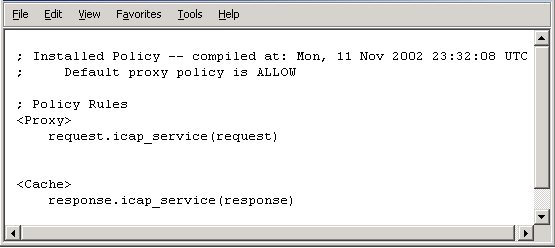To add the response mode policy:
-
Select Management.
Type the logon user name and password if prompted.
-
Click Policy on the left menu, then click Visual Policy Manager.
-
Click Start. If the Java Plug-in Security Warning screen appears, click Grant
this session.
-
On the menu bar, click Edit > Add Web Content Policy. The Add New Policy Table screen opens.
-
Type the policy name under the Select policy table name field. Click OK.
-
Under the Action column, right-click Bypass ICAP Response Service and click Set. The Add Object screen opens.
-
Click New and select Use ICAP Response Service. The Add ICAP Service Action screen opens.
-
Choose the ICAP service name under the ICAP Service/Cluster Names field.
-
Enable Deny the request under the On communication error with ICAP service section. Click OK, then click OK again.
-
Click Install Policies.
To add the request mode policy:
-
-
Under the Action column, right-click Deny and click Set. The Add Object screen opens.
-
Click New and select Use ICAP Request Service. The Add ICAP Service Action screen opens.
-
Choose the ICAP service name under the ICAP Service/Cluster Names field.
-
Enable Deny the request under the On communication error with ICAP service section.
-
Click OK and then OK again.
-
Click Install Policies.
-
Configure both the request and response mode ICAP services.
To check the current policy, go to the Policy screen, click Policy Files, and then click Current Policy.
Install Policies Screen