|
|
|
NoteSystem Tray icons display if they were enabled during installation.
|
|
Console Icon
|
System Tray Icon
|
Status
|
Description
|
|---|---|---|---|
 |
Locked
|
The Approved List is being enforced. Unauthorized
applications cannot be run.
|
|
 |
Unlocked
|
The Approved List is not being enforced. Unauthorized
applications can be run.
|
|
 |
Locked and in Maintenance Mode
|
In Maintenance Mode with the Approved List enforced. All
applications can be run.
|
|
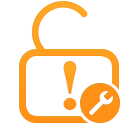 |
Unlocked and in Maintenance Mode
|
In Mainteance Mode without Approved List enforced. All
applications can be run.
|
|
|
N/A
|
Expired
|
The Safe Lock license has expired, and the system cannot
be locked. Update the Activation Code by clicking on the expiration
date.
|
|
|
N/A
|
Blocked
|
The Safe Lock has blocked and prevented an unapproved
application not from running or making changes to the managed
endpoint.
|